1. Open the Hustle app on your phone
2. From your home page, click “Hustle”
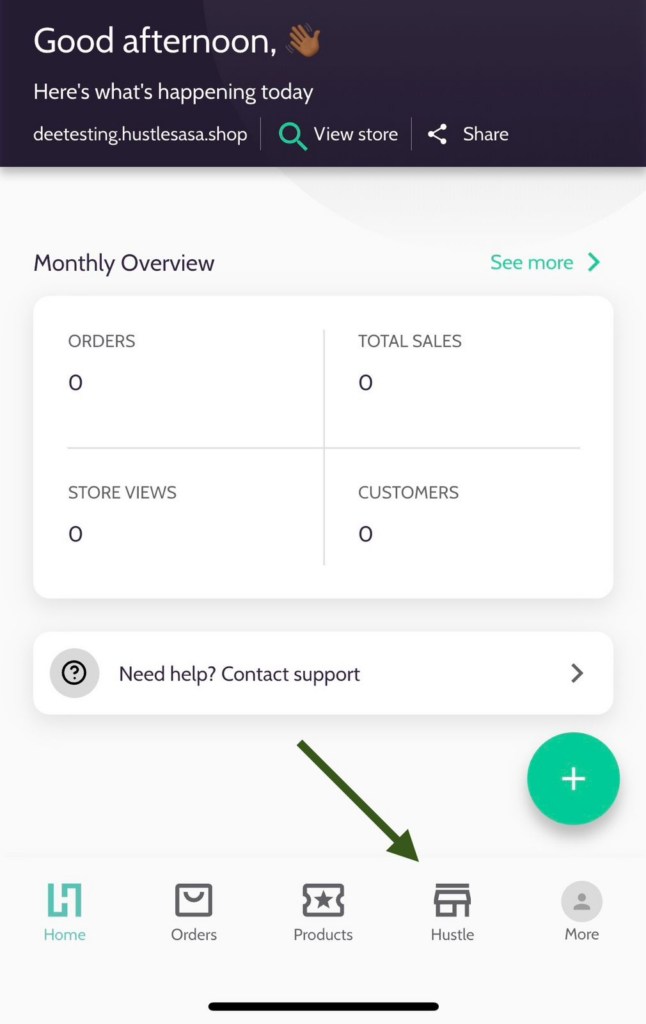
3. Click “Customize Store”
4. To add/change your logo image on your website: –
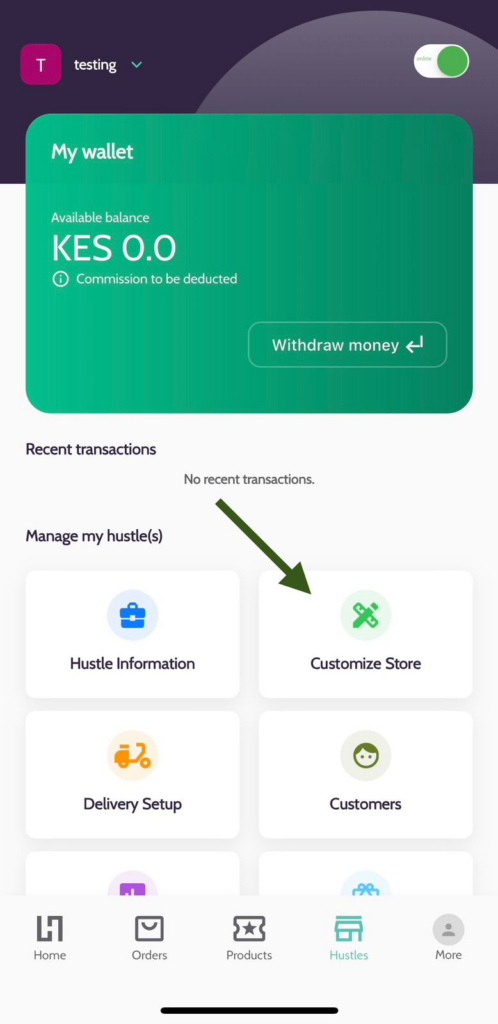
a. Click on the image icon next to “Upload Logo”
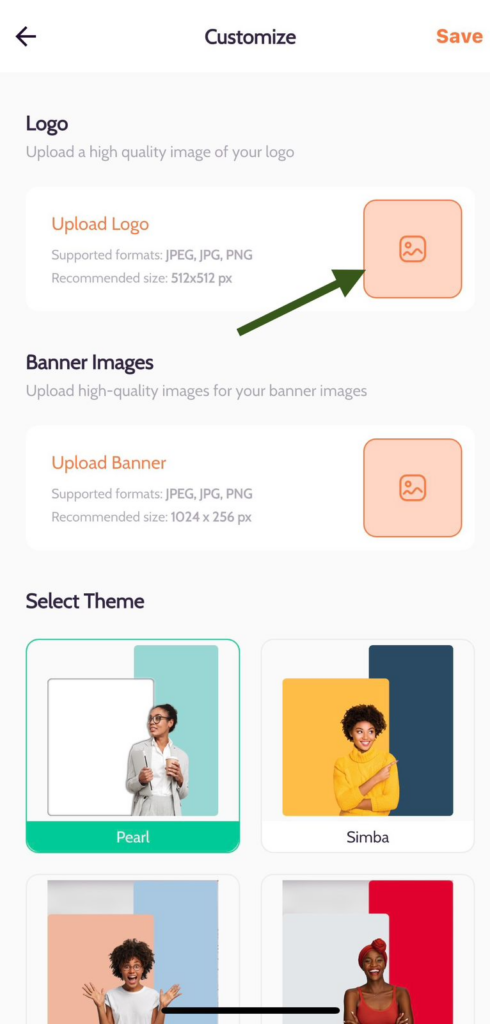
b. Click “Photo Library” or “Files” to upload image
c. Select image with your brand logo
(Recommended size: 512 x 512 px)
5. To add/change your banner image
a. Click on the image icon next to “Upload Banner”
b. Click “Photo Library” or “Files” to upload image
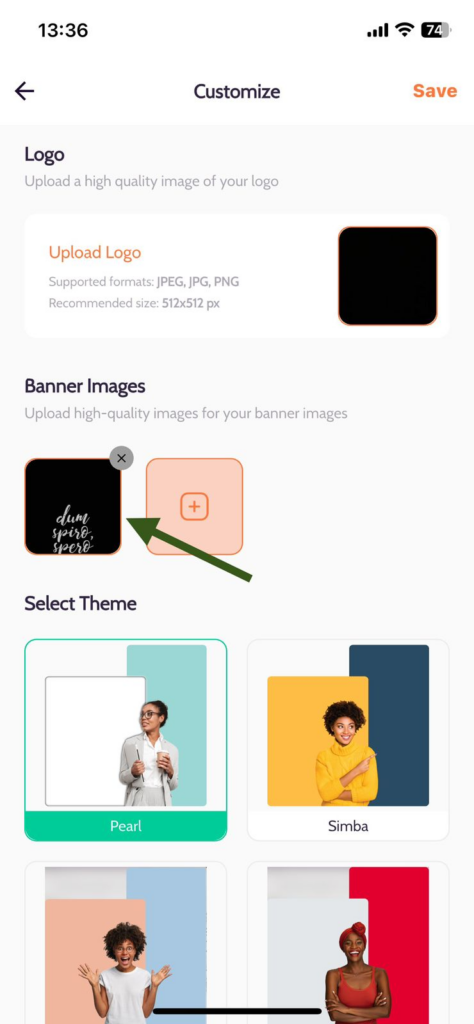
c. Select banner image
(Recommended size: 1024 x 256 px)
6. Click Save and now your logo and banner image have been added/updated on your website
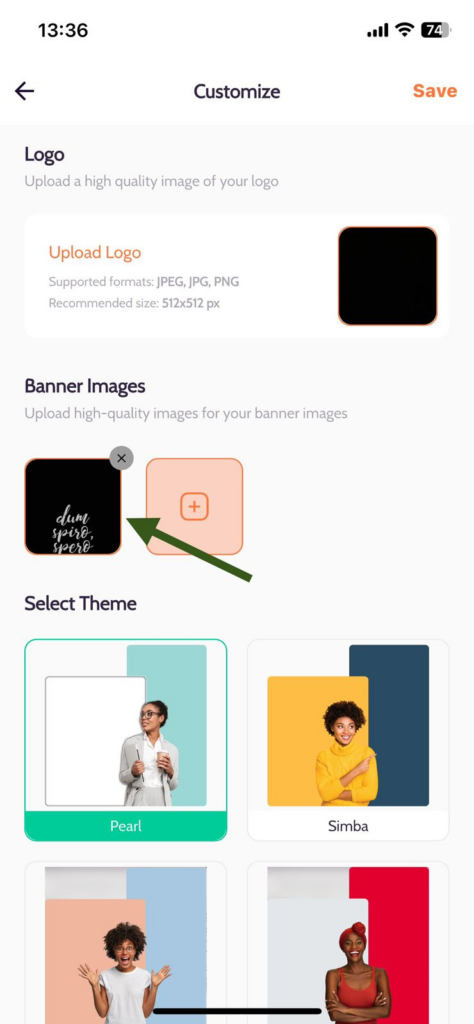
To Preview your Website
- Click “Home”
- Click “Preview”
- Voila – Your Website is ready!